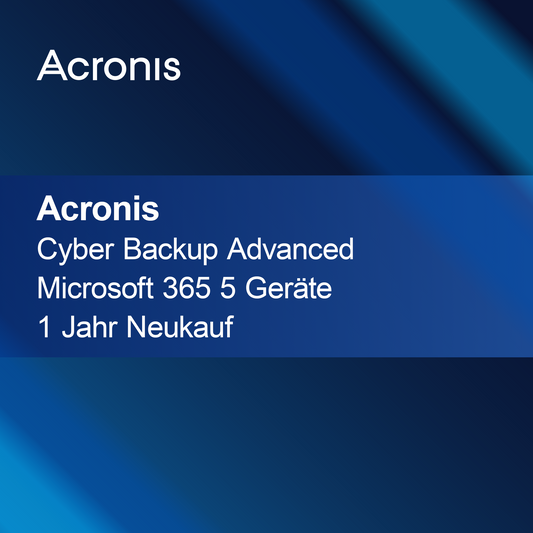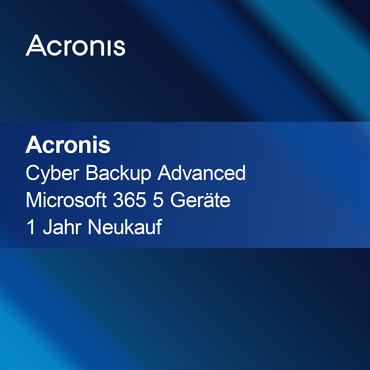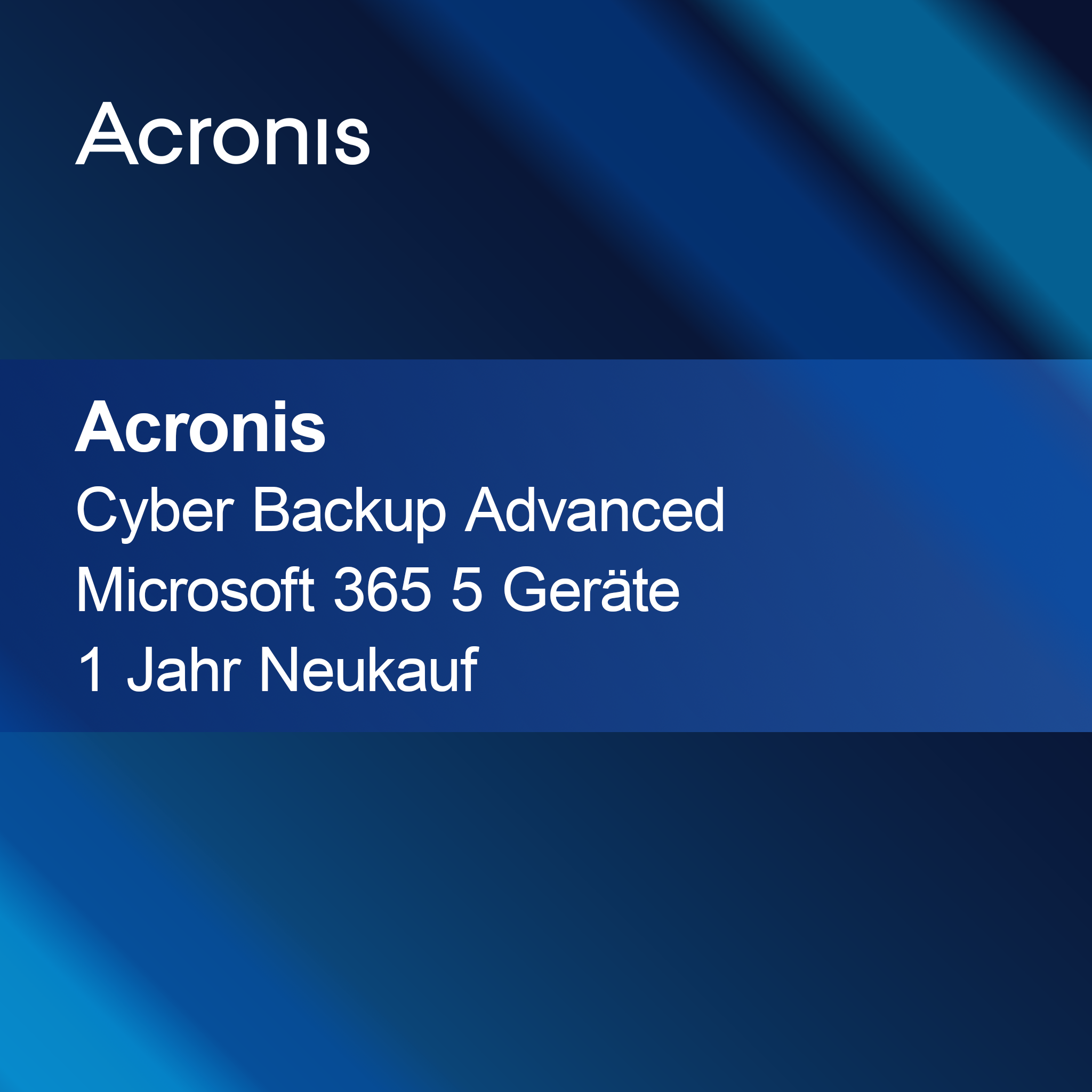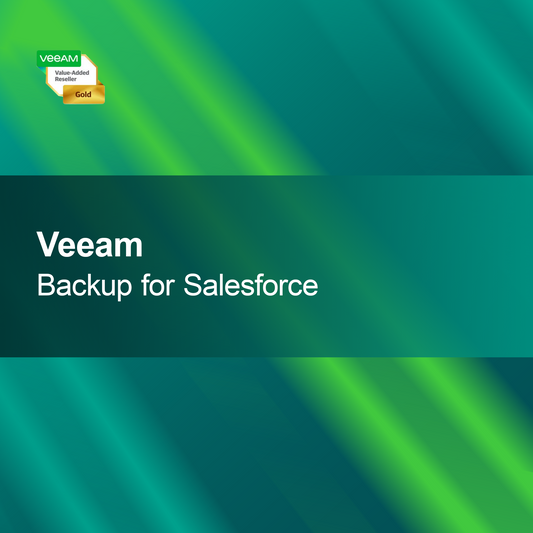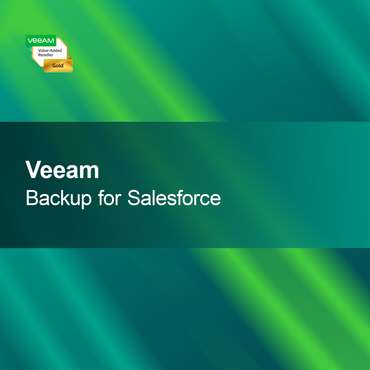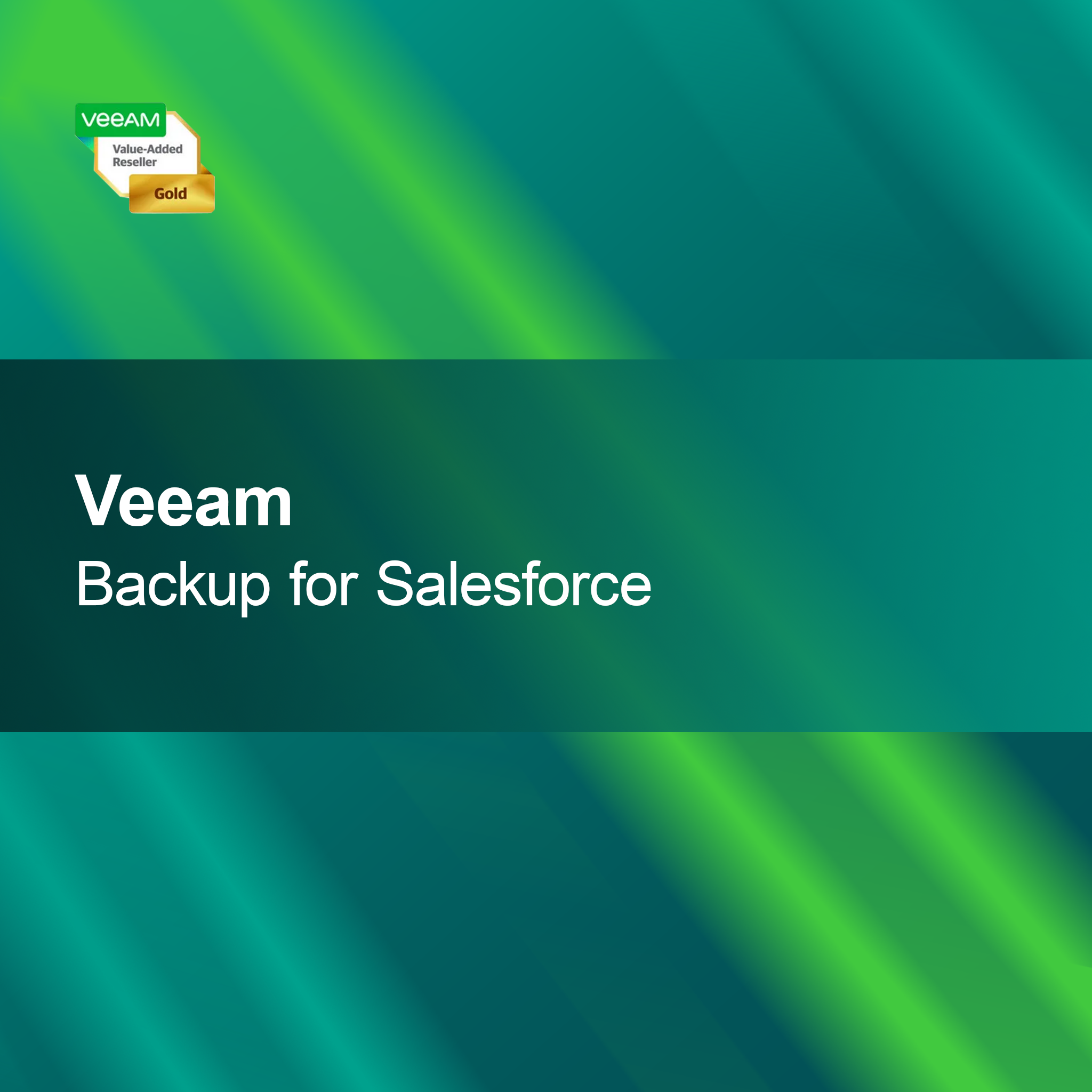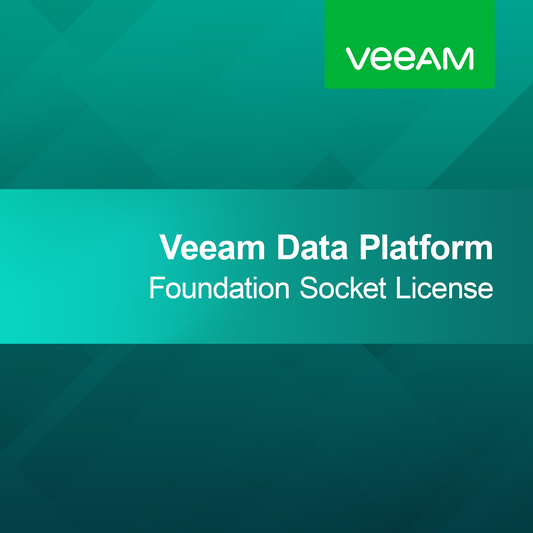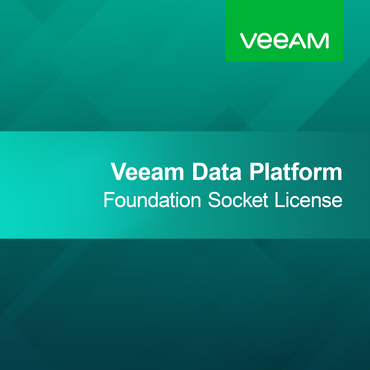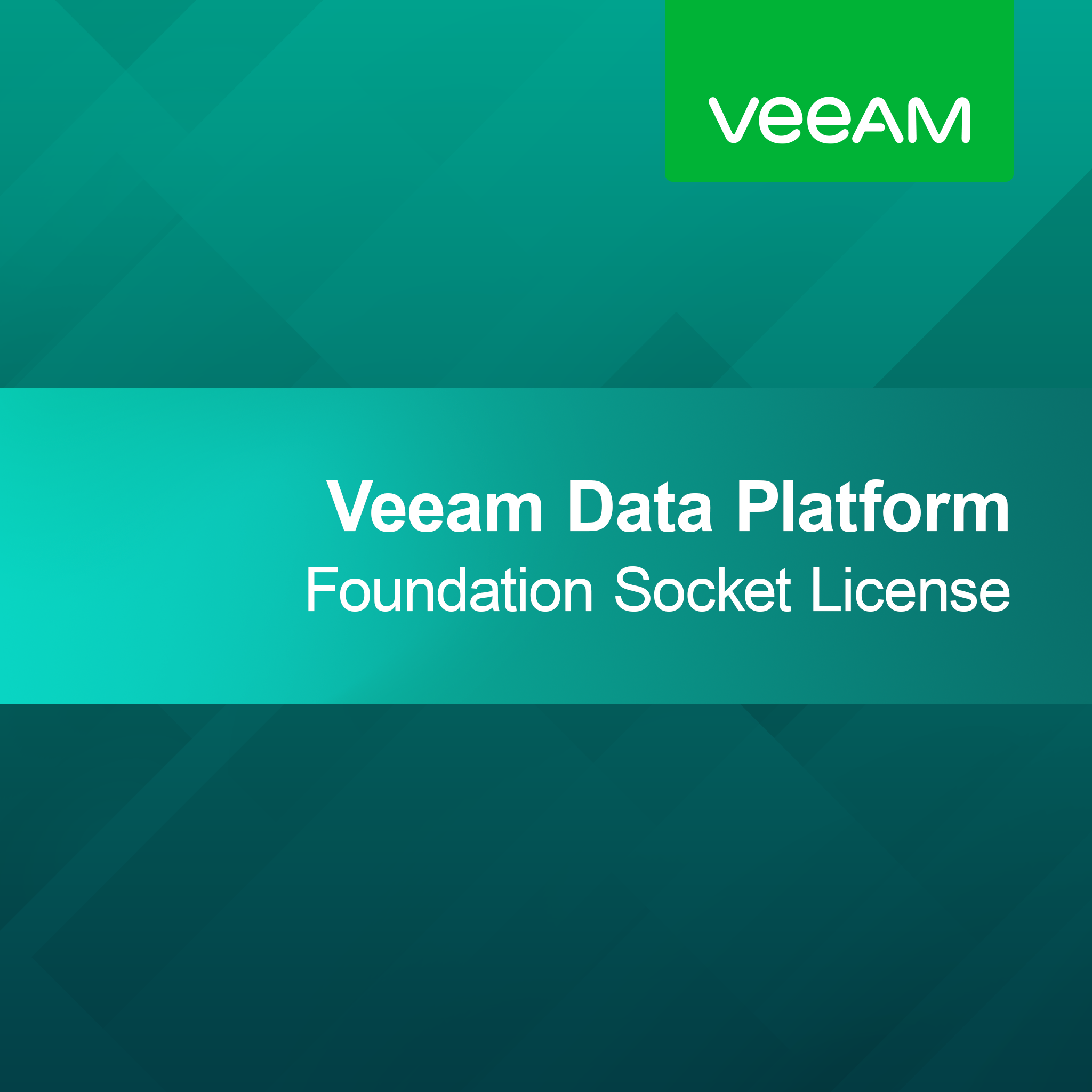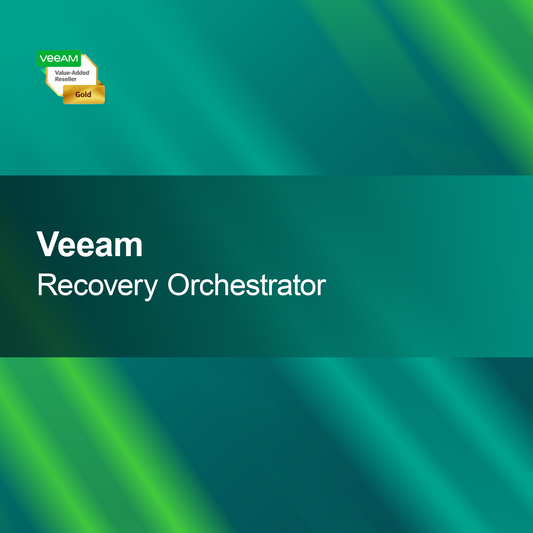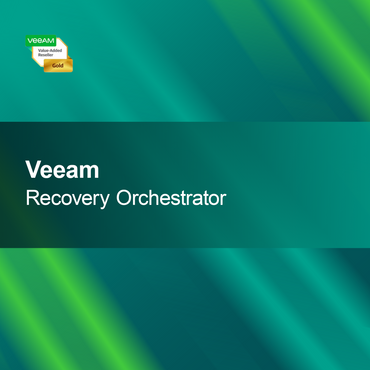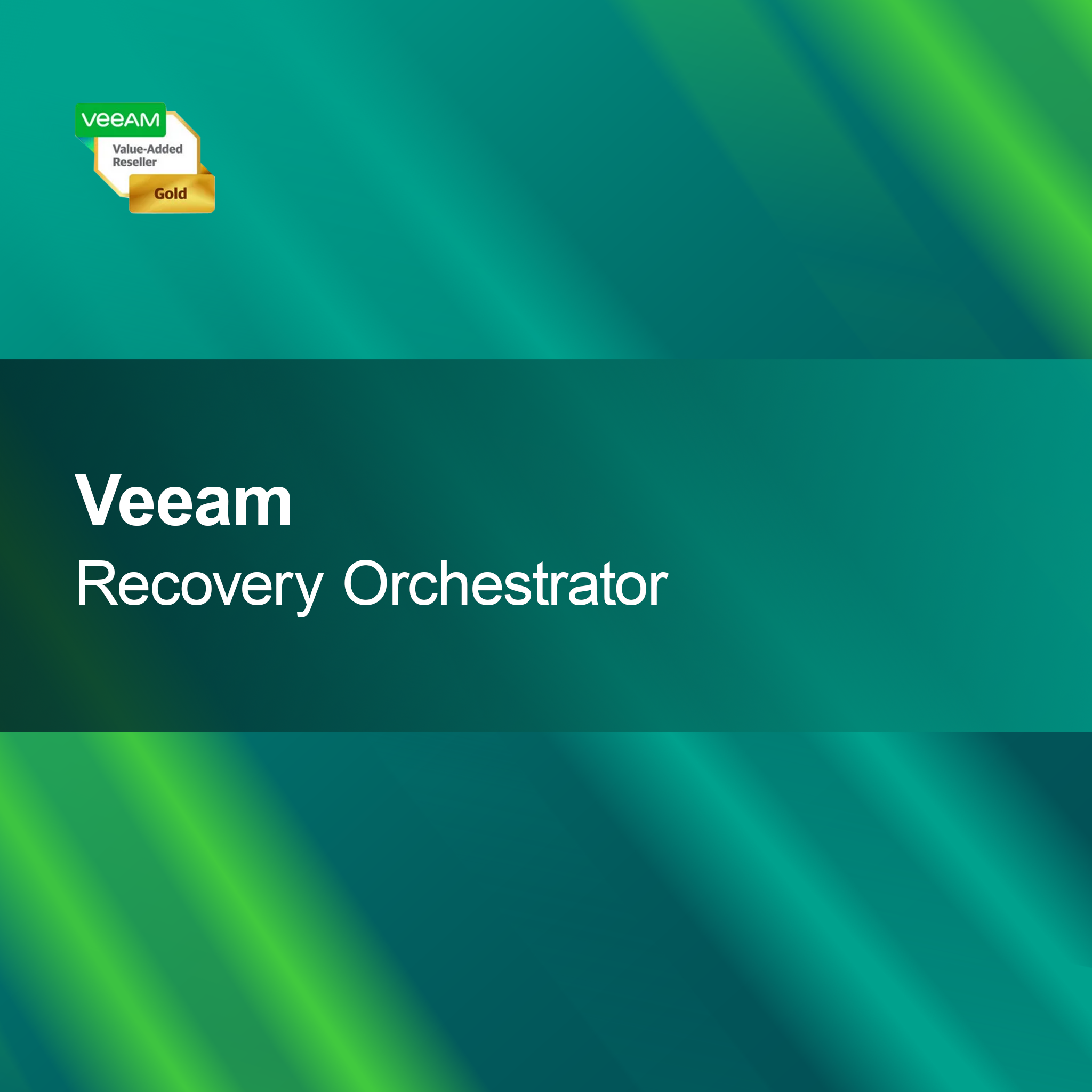-
Microsoft Windows Remote Desktop Services 2019, Device CAL, RDS CAL, Client Access License
Regular price From 673,00 krSale price From 673,00 kr Regular priceUnit price perMicrosoft Windows Remote Desktop Services 2019, Device CAL With the license key for Microsoft Windows Remote Desktop Services 2019, Device CAL, you get a reliable and...
-
Microsoft Windows Remote Desktop Services 2019, User CAL, RDS CAL, Client Access License
Regular price From 697,00 krSale price From 697,00 kr Regular priceUnit price perMicrosoft Windows Remote Desktop Services 2019, User CAL With the license key for Microsoft Windows Remote Desktop Services 2019, User CAL, you get a stable and...
-
Microsoft Windows Server Remote Desktop Services 2019, 1 User CAL, RDS CAL, Client Access License
Regular price 697,00 krSale price 697,00 kr Regular priceUnit price perMicrosoft Windows Server Remote Desktop Services 2019, 1 User CAL With the license key for Microsoft Windows Server Remote Desktop Services 2019, 1 User CAL, you...
Windows Server 2019 RDS
Is Windows Server 2019 RDS suitable for my requirements?
Windows Server 2019 RDS (Remote Desktop Services) is a powerful solution for companies that need remote access to applications and desktops. This version offers numerous improvements in terms of security and user-friendliness. If you want to create a flexible work environment where employees can access company resources from various locations, RDS 2019 could be a suitable choice for you.
What features does Windows Server 2019 RDS offer?
Windows Server 2019 RDS includes a variety of features that facilitate access to applications and desktops. These include support for RemoteApp, enhanced security features such as the use of TLS 1.2, and the ability to allow multiple users to work simultaneously on one server. These features help increase efficiency and productivity in your company by optimizing access to needed resources.
What licensing models are available for Windows Server 2019 RDS?
Various licensing models are available for Windows Server 2019 RDS, including user and device CALs (Client Access Licenses). User CALs are ideal for companies where employees access the server from different devices, while device CALs are better suited if multiple users share a single device. Choosing the right licensing model is crucial to optimize costs and meet your company's needs.
What should I consider during installation?
When installing Windows Server 2019 RDS, it is important to check the system requirements. These include a compatible operating system, sufficient memory, and storage space. It is recommended to close all other applications before installation to avoid possible conflicts. Careful planning and preparation of the installation can help ensure the process runs smoothly and the software functions optimally.
- Support for RemoteApp to deliver applications
- Enhanced security features for secure access
- Simultaneous access of multiple users to a server
How do I activate Windows Server 2019 RDS?
Activation of Windows Server 2019 RDS usually occurs via a product key provided at purchase. After installation, you will be prompted to enter this key. It is advisable to keep the key safe, as it may be needed for future installations or repairs. Successful activation ensures that you can use all software features without restrictions.
How does Windows Server 2019 RDS differ from previous versions?
Windows Server 2019 RDS brings numerous improvements compared to earlier versions like 2016. These include enhanced security features, an improved user interface, and better integration with cloud services. These innovations enable more efficient resource use and improve the user experience. If you are looking for a modern solution that meets current requirements, RDS 2019 is worth considering.
What system requirements must my server meet?
To successfully install Windows Server 2019 RDS, your server should have at least Windows Server 2019. Additionally, a minimum of 2 GB RAM and 20 GB of free storage space are required. A 64-bit architecture is recommended to optimize performance. Check these requirements to ensure the software runs smoothly and all features are available.